Sales Order
A Sales Order is a confirmation of an order from your customer.
It is usually a binding Contract with your Customer. Once your customer confirms the Quotation you can convert your Quotation into a Sales Order.
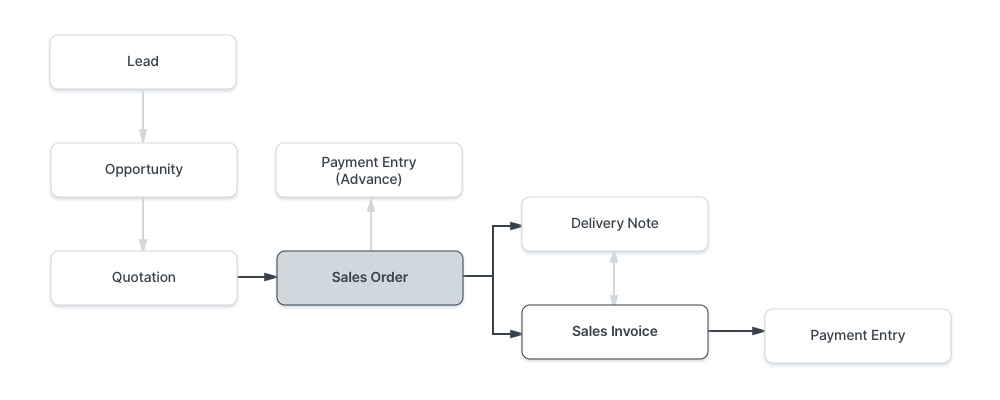
To access Sales Order, go to:
Home > Selling Shortcuts > Sales OrderHow to create a Sales Order
There are two ways a new sales order can be raised.
Method One
In the previous section we learnt to create Quotations, on the newly Submitted Quotation click on "Actions" button.
Click on Sales Order option under the drop-down.

After clicking on the option, The system shall redirect you to the newly created Sales Order, with all the relevant details already filled out (i.e.) Item details, Tax details, Payment details etc.

Finally Save and Submit.
Method 2
Go to the Sales Order list, click on New.
Select the Customer.
Set the 'Delivery Date' - applied to the whole order.
With Order Type, you can set whether it's a Sales order, Maintenance order.
In the "Customer's Purchase Order" you can enter the Customers Purchase Order No. or other details which may be useful as a reference.
Enter the items and quantities to be delivered in the Item table. If Item Prices are set for the items, the Rate field will be populated automatically. If not, enter the item Rate manually. You can also overwrite the auto-populated Item Rate in case you want to change that value.
Click "Save" to save a draft of the Sales Order.
"Submit" to submit the Sales Order to the System.

Video guide on creating Sales Order
Last updated